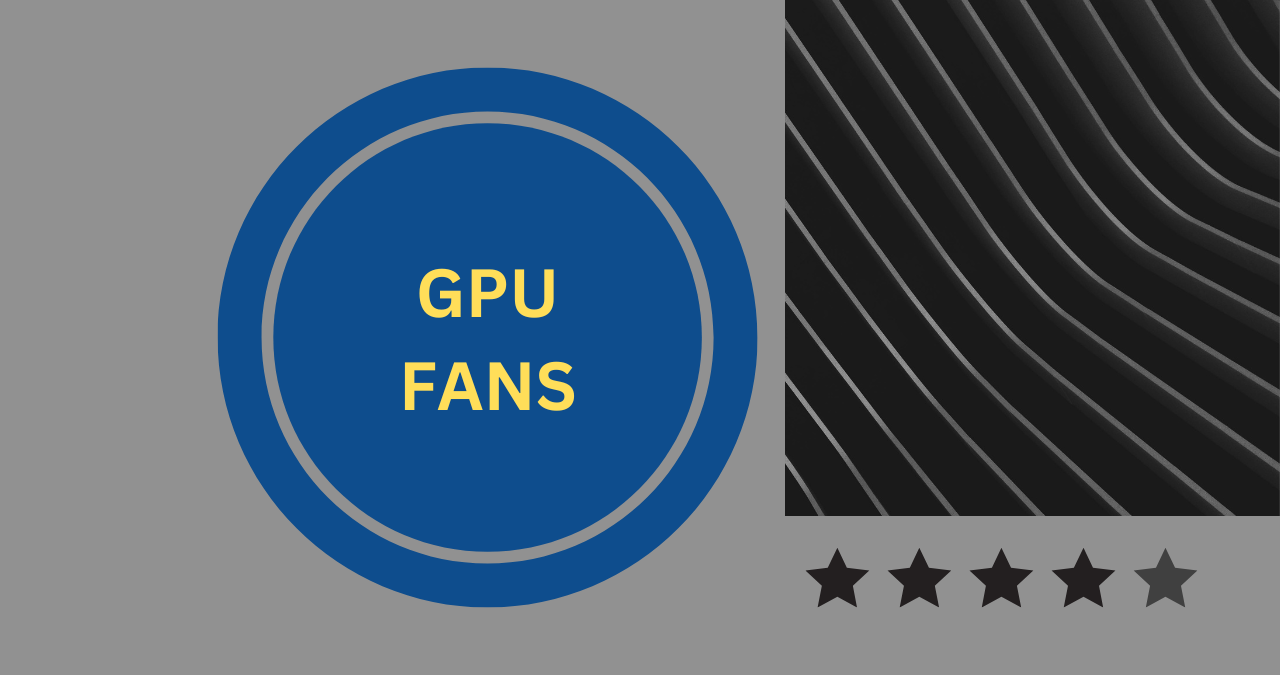If you observe your GPU’s fans spinning at a frenetic pace, then chances are that it is overheating!
You may be feeling the strain of dealing with your rig’s fan noise and don’t know where to begin. As an experienced PC builder myself – from both hardware and software perspectives – I understand just how daunting it can be when fans refuse to cease their incessant whirring!
It would be a massive undertaking to seek help from our friendly neighborhood hardware store clerk. Their response time could potentially take days if not weeks; moreover, along with this comes the risk of having to repeat all the queries again and again until one finds satisfaction with their solution.
What if there were a more expedient yet cost-effective solution available?
What is GPU overheating?
If it’s evident that the GPU temperature is rising rapidly and surpassing its design specifications, this may indicate a potential overheating situation. This can happen if your system components aren’t adequately cooled, which in turn could lead to hardware failure; however, there are a number of solutions available!
If your GPU’s working temperature exceeds its maximum level by more than 10°C but remains within 80°C range, it might still be suitable for use without any risk of permanent damage. However, keep an eye out for excessive fan speeds as well as malfunctioning components like faulty video cards – these could all be signs of something amiss! If the temperature continues to climb after several hours of operation – indicating just how much power these GPUs demand – you’ll want to take action before things become irreversible
How do I know if my GPU is overheating?
If the aforementioned symptoms persist, there could be a problem with your graphics card. The following are some telltale signs that might indicate overheating:
- Restricted airflow – Not enough fans or vents within the chassis may lead to restricted airflow; which can result in insufficient cooling for your system components.
- Unusual noise level – If you notice a greater-than-average amount of noise coming from one or more of your system components during operation, then you might have a heat issue on your hands!
Common signs of a GPU overheating issue
Like any component in your rig, the GPU can experience adverse effects when it reaches temperatures that are uncomfortably high. Here are some of the most common signs that could be indicative of a problem:
- Performance drops and crashes – This can occur suddenly after you upgrade your GPU and cause severe lag; or if you encounter frequent crashes during gameplay or even within apps or games.
- Fan speeds increase significantly – When operating temperature rises beyond a certain threshold, fan performance may be compromised as well. If the CPU is already running at maximum capacity; then its processor will remain at full speed regardless of GPU temperatures rise.
How do I check for a GPU overheating issue?
- To determine whether your GPU is overheating, take a close look at its temperature. If it’s rising too quickly – or not quickly enough – then there may be an issue.
- To ascertain the state of your video card’s heat-generating components, it’s best to start by taking a peek at its core clock speed.
- Begin by accessing the nVidia Control Panel applet (NVIDIA Profile Inspector) or AMD Radeon Unlod applet (unlock tool).
Take Action To Stop Your Fans From Spinning Up!
At this juncture, it might be prudent to take a look at the cause of the fan malfunction – overheating. If your GeForce GTX 1080 Ti GPU is indeed generating an excessive amount of heat, then chances are that its fans will automatically rev up in order to dissipate that excess heat!
To prevent your PC from overheating, it’s essential to configure the airflow properly. Gather up all of those pesky obstructions and open up more than one ventilator door; two should suffice for adequate ventilation. Ensure that each respective device is operating within its specified temperature range by using an appropriate fan speed setting of course!
Conclusion
Your GPU is undoubtedly a crucial component of your gaming rig, so the question now is: have you ever come across an instance where it has overheated?